手動導入 Openframeworks 至現有的 APP (Android版)
簡述
Openframeworks(OF)是一個開源的C++工具組,有跨平台的特性。團隊有專案在Openframeworks上開發,先前主要都是在Windows上開發,現在要將功能移植到APP上。
這篇主要是講移植到Android系統。Openframeworks提供給Android原生的函式庫,以Java Native Interface調用。並且還提供addon,為一個OFActivity,可以在這裡面使用OF的各種功能。
官方提供的方案只能從它們寫好的sample app開始一個專案,由於不想被OF綁死,所以我開始很痛苦的去看原生的各部份是如何組在一起的(只玩React native果然是要還的),以便將來可以再次拆出OF來。這篇文章就以一個Android空白專案為開始,最後可以用intent呼叫OFActivity。中間許多原理可能會跳過,僅說明步驟。
環境設定
基本的Android Studio和SDK、JDK的設定就略過,直接從NDK開始。NDK是讓Android專案可以調用C++或其他語言的工具。首先到Android NDK頁面下載。要注意,因為OF官方說明,完整測過的NDK版本只有r10,所以要拉到最下面的archive下載r10版本來用。使用Android Studio雖然可以透過SDK Manager直接裝,但是無法裝舊版的。
下載完解壓後,設定環境變數NDK_HOME=path_to_ndk_folder並將此變數加入PATH。Windows下要設定的是NDK_ROOT。
打開SDK Manager,安裝LLDB和CMake。
再到OF官網下載OF for Android。
開新專案
保持簡單就好,這邊使用OF開一個UseOpenframeworks專案。
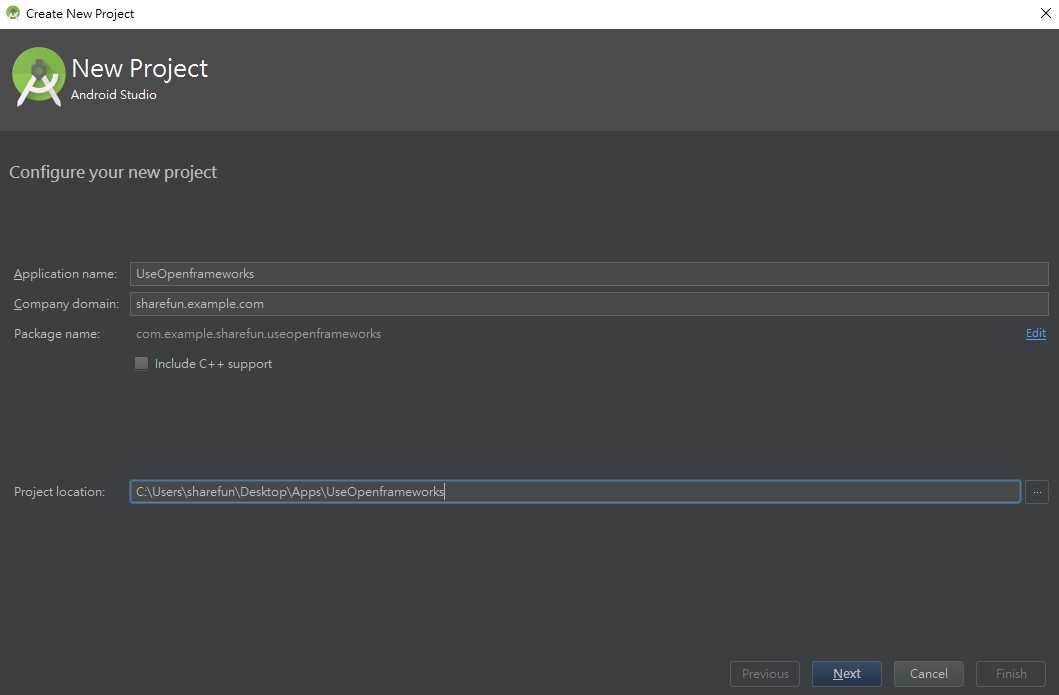
Mininum SDK不要選太高,確保可以向下相容。接下來因為我們會在Android原生的acitivity中intent給OFActivity,所以創一個初始的Activity,使用EmptyActivity即可。其他就照預設按Next。
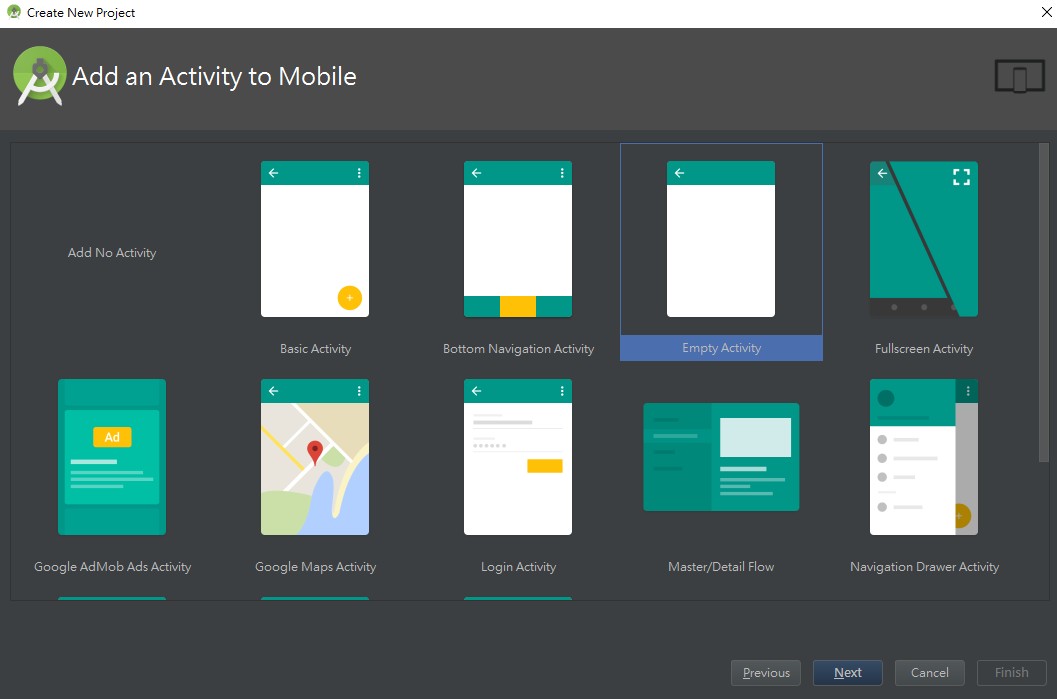
再來把Project的結構改成從Android改成Project,結構會變成下圖。
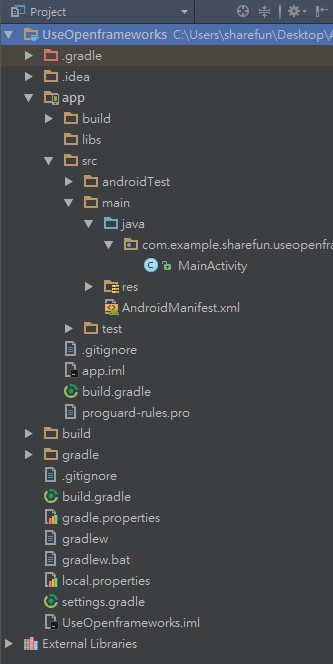
因為沒有使用SDK Manager安裝NDK,所以須要手動設定NDK路徑。在 File > Project Structure ... 的SDK Location中,修改Android NDK Location欄位。
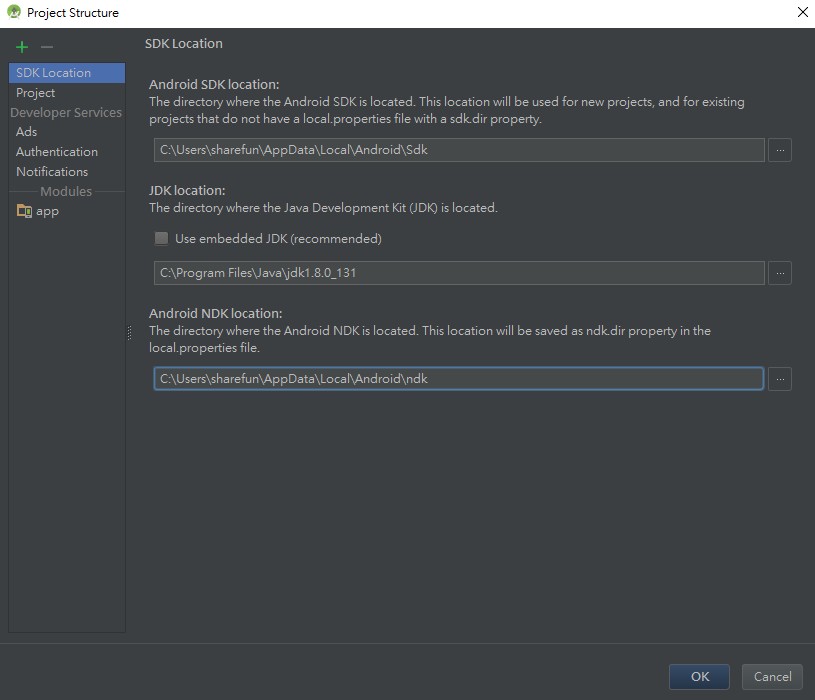
至此,專案完成。
引入OF
在settings.gradle中加入
def ofRoot = 'path_to_your_of_folder'
include ':openFrameworks'
project(':openFrameworks').projectDir = new File(ofRoot + 'libs/openFrameworks')
並且sync,可以看到openFrameworks的原始碼被引入了。
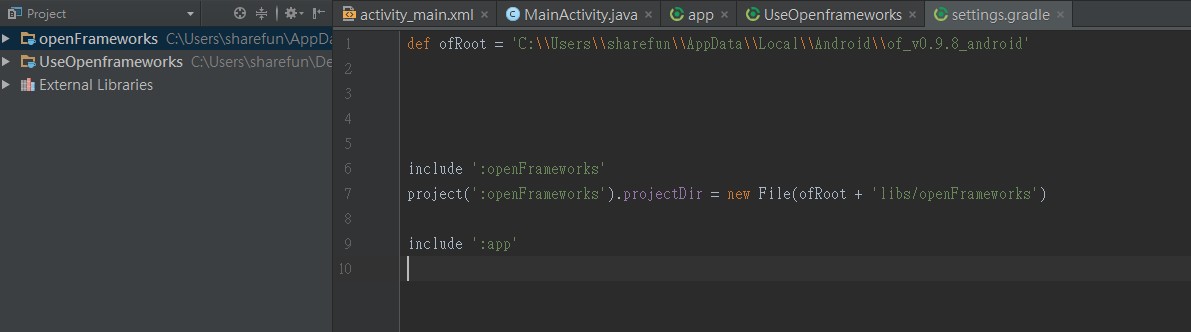
繼續加入
include ':ofAndroidLib'
project(':ofAndroidLib').projectDir = new File(ofRoot + 'addons/ofxAndroid/ofAndroidLib')
這是OF的Android package,之後可以直接將之實例化,放入AndroidManifest.xml中當作一個activity來用。如果是SDK Platform要更新,就點擊錯誤訊息更新即可。加入成功後如下圖
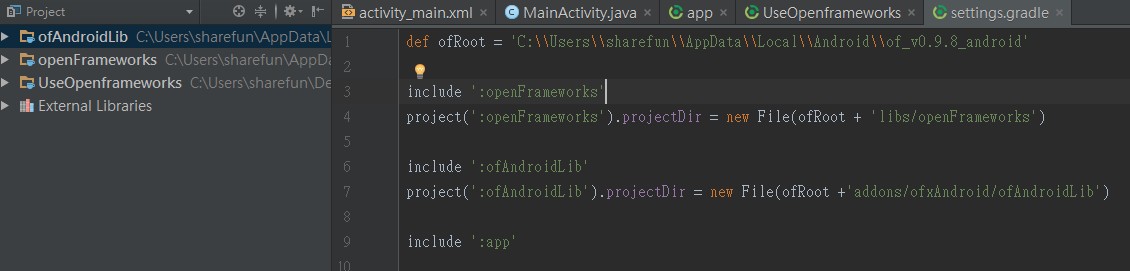
繼續加入
include ':openFrameworksProject'
project(':openFrameworksProject').projectDir = new File(ofRoot + 'libs/openFrameworksCompiled/project/android')
這個是重點。引入並用gradle build時,會將OF原始碼建成可執行檔,並且會進入專案,將project_folder/src內的native code也建成.o檔。
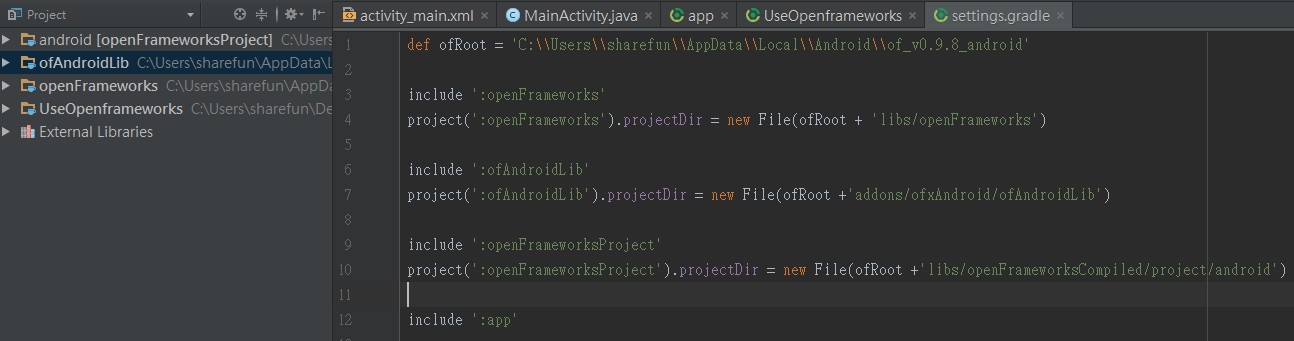
上面def ofRoot要小心,windows和linux路徑表示方式不同,而最後一定要加/或\\才會正確進入該資料夾。
如果build失敗,OF提供一個技巧,在失敗的地方println xxx,然後在project folder將gradlew改成可執行檔,然後手動build,可以看到印出的訊息。這個就是對gradle不熟的我第一次習
沒意外的話,前兩步應該都可以正常運作。但是第三步因為牽涉到整個OF和本身專案的build,因此有許多問題。我們要改一下其中的一些設定,讓gradle可以成功build。再來就是痛苦的debug過程了。 得的技能。
首先在會先碰到的是找不到NDK路徑,雖然我們已經設定好了,但是它就是吃不到。為此,我們要改寫OF的內容。照官方說明,在libs/openFrameworksCompiled/project/android/paths.make裡改寫android NDK path。
在windows須要安裝MinGW的GCC編譯器才能compile,所以接著安裝MinGW,看教學。
然後還要安裝Make for Windows,讓windows看得懂Makefile。跟MinGW一樣,也要設定環境變數。
但是Windows編譯還是失敗...至此放棄Windows,以下只講Linux。
接著是build tool要更新成23.0.2以上。
app/build.gradle
buildtoolversion 23.0.2
在app/build.gradle加入compile project(':ofAndroidLib')
改openframeworkProject的gradle version
把下面換掉
// assembleDebug.dependsOn(":openFrameworksProject:compileDebugOF")
// assembleRelease.dependsOn(":openFrameworksProject:compileReleaseOF")
tasks.whenTaskAdded { task ->
if (task.name == 'assembleDebug') {
task.dependsOn ':openFrameworksProject:compileDebugOF'
}
}
tasks.whenTaskAdded { task ->
if (task.name == 'assembleDebug') {
task.dependsOn ':openFrameworksProject:compileReleaseOF'
}
}
專案目錄下新增config.make,複製一份OF專案的config.make來用,修改OF_ROOT到正確的位置。也複製一份OF專案的jni的資料夾過來。
建好你的src在專案目錄下,並且放入ofApp.cpp, ofApp.h, main.cpp等檔案。如果有addons,請再加入addons.make,內容為你加入的addons。
如果有想要讓Native C code讀的檔案,可以在專案目錄下新增bin/data,在這裡的檔案可以被讀到。
在RN的預設狀況下,會同時編譯出armeabi-v7a和x86,要把x86停用才能正確開啟OF。
最後的app/build.gradle長這樣(以RN為例)
apply plugin: "com.android.application"
import com.android.build.OutputFile
/**
* The react.gradle file registers a task for each build variant (e.g. bundleDebugJsAndAssets
* and bundleReleaseJsAndAssets).
* These basically call `react-native bundle` with the correct arguments during the Android build
* cycle. By default, bundleDebugJsAndAssets is skipped, as in debug/dev mode we prefer to load the
* bundle directly from the development server. Below you can see all the possible configurations
* and their defaults. If you decide to add a configuration block, make sure to add it before the
* `apply from: "../../node_modules/react-native/react.gradle"` line.
*
* project.ext.react = [
* // the name of the generated asset file containing your JS bundle
* bundleAssetName: "index.android.bundle",
*
* // the entry file for bundle generation
* entryFile: "index.android.js",
*
* // whether to bundle JS and assets in debug mode
* bundleInDebug: false,
*
* // whether to bundle JS and assets in release mode
* bundleInRelease: true,
*
* // whether to bundle JS and assets in another build variant (if configured).
* // See http://tools.android.com/tech-docs/new-build-system/user-guide#TOC-Build-Variants
* // The configuration property can be in the following formats
* // 'bundleIn${productFlavor}${buildType}'
* // 'bundleIn${buildType}'
* // bundleInFreeDebug: true,
* // bundleInPaidRelease: true,
* // bundleInBeta: true,
*
* // the root of your project, i.e. where "package.json" lives
* root: "../../",
*
* // where to put the JS bundle asset in debug mode
* jsBundleDirDebug: "$buildDir/intermediates/assets/debug",
*
* // where to put the JS bundle asset in release mode
* jsBundleDirRelease: "$buildDir/intermediates/assets/release",
*
* // where to put drawable resources / React Native assets, e.g. the ones you use via
* // require('./image.png')), in debug mode
* resourcesDirDebug: "$buildDir/intermediates/res/merged/debug",
*
* // where to put drawable resources / React Native assets, e.g. the ones you use via
* // require('./image.png')), in release mode
* resourcesDirRelease: "$buildDir/intermediates/res/merged/release",
*
* // by default the gradle tasks are skipped if none of the JS files or assets change; this means
* // that we don't look at files in android/ or ios/ to determine whether the tasks are up to
* // date; if you have any other folders that you want to ignore for performance reasons (gradle
* // indexes the entire tree), add them here. Alternatively, if you have JS files in android/
* // for example, you might want to remove it from here.
* inputExcludes: ["android/**", "ios/**"],
*
* // override which node gets called and with what additional arguments
* nodeExecutableAndArgs: ["node"]
*
* // supply additional arguments to the packager
* extraPackagerArgs: []
* ]
*/
apply from: "../../node_modules/react-native/react.gradle"
/**
* Set this to true to create two separate APKs instead of one:
* - An APK that only works on ARM devices
* - An APK that only works on x86 devices
* The advantage is the size of the APK is reduced by about 4MB.
* Upload all the APKs to the Play Store and people will download
* the correct one based on the CPU architecture of their device.
*/
def enableSeparateBuildPerCPUArchitecture = false
/**
* Run Proguard to shrink the Java bytecode in release builds.
*/
def enableProguardInReleaseBuilds = false
android {
compileSdkVersion 23
buildToolsVersion "23.0.2"
defaultConfig {
applicationId "com.theia"
minSdkVersion 16
targetSdkVersion 22
versionCode 1
versionName "1.0"
ndk {
// abiFilters "armeabi-v7a", "x86"
abiFilters "armeabi-v7a"
}
}
splits {
abi {
reset()
enable enableSeparateBuildPerCPUArchitecture
universalApk false // If true, also generate a universal APK
// include "armeabi-v7a", "x86"
include "armeabi-v7a"
}
}
buildTypes {
release {
minifyEnabled enableProguardInReleaseBuilds
proguardFiles getDefaultProguardFile("proguard-android.txt"), "proguard-rules.pro"
}
}
// applicationVariants are e.g. debug, release
applicationVariants.all { variant ->
variant.outputs.each { output ->
// For each separate APK per architecture, set a unique version code as described here:
// http://tools.android.com/tech-docs/new-build-system/user-guide/apk-splits
// def versionCodes = ["armeabi-v7a":1, "x86":2]
def versionCodes = ["armeabi-v7a":1]
def abi = output.getFilter(OutputFile.ABI)
if (abi != null) { // null for the universal-debug, universal-release variants
output.versionCodeOverride =
versionCodes.get(abi) * 1048576 + defaultConfig.versionCode
}
}
}
sourceSets {
main {
// manifest.srcFile 'AndroidManifest.xml'
jni.srcDirs = []
java.srcDirs = ['src/main/java']
jniLibs.srcDirs = ['../libs']
println "Yes read libs----------------------------------"
// resources.srcDirs = ['srcJava']
// aidl.srcDirs = ['srcJava']
// renderscript.srcDirs = ['srcJava']
// res.srcDirs = ['res']
// assets.srcDirs = ['assets']
}
}
}
dependencies {
// Openframeworks
compile project(':ofAndroidLib')
// React Native and native
compile project(':react-native-image-picker')
compile project(':react-native-i18n')
compile project(':react-native-vector-icons')
compile project(':react-native-device-info')
compile project(':react-native-config')
compile fileTree(dir: "libs", include: ["*.jar"])
compile "com.android.support:appcompat-v7:23.0.1"
compile "com.facebook.react:react-native:+" // From node_modules
}
// Run this once to be able to run the application with BUCK
// puts all compile dependencies into folder libs for BUCK to use
task copyDownloadableDepsToLibs(type: Copy) {
from configurations.compile
into 'libs'
}
// Openframeworks implement
clean.dependsOn(":openFrameworksProject:clean")
tasks.whenTaskAdded { task ->
if (task.name == 'assembleDebug') {
task.dependsOn ':openFrameworksProject:compileDebugOF'
}
}
tasks.whenTaskAdded { task ->
if (task.name == 'assembleDebug') {
task.dependsOn ':openFrameworksProject:compileReleaseOF'
}
}
然後NDK會試著透過openFrameworksCompiled的內容來build我們的src,由於RN專案有太多檔案,導致search path過長,所以又要改一下openFrameworksCompiled的設定,只要看log就知道應該改哪裡了,限於篇幅就不贅述。
總之,不使用OF提供的方案去使用,而要自己用Native去包它的話,是很麻煩的,在Android上最後還是有成功(使用intent和URL Scheme),但不穩定,常會crash,在iOS則是直接失敗。